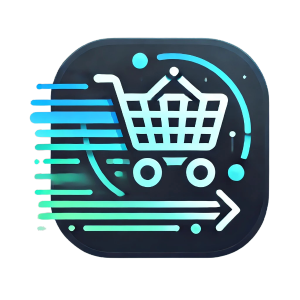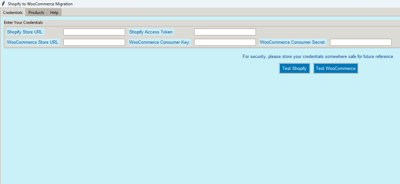
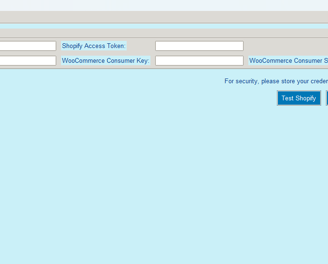
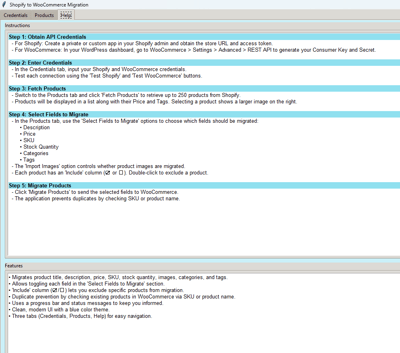
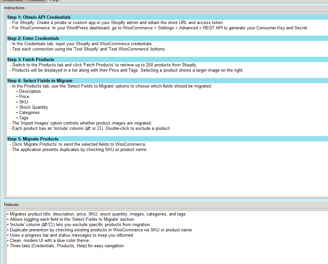
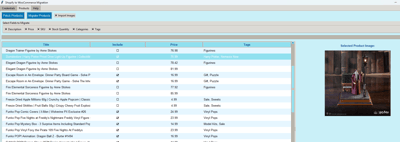
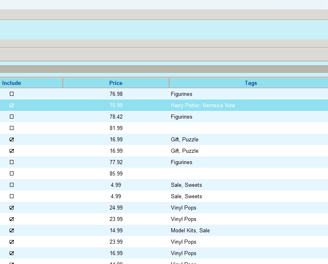
Frequently asked questions
What is S2W Product Migration
Shopify Migration is a tool that helps you transfer your products from Shopify to WooCommerce with ease. It allows you to migrate product details such as title, description, price, SKU, stock quantity, categories, tags, and images.
How does your S2W Work?
The app connects to your Shopify store via API, fetches product data, and transfers the selected products to your WooCommerce store. You can choose which fields to migrate and prevent duplicate entries.
How much does it cost?
£4.99 with no additional costs for the application. This is for Lifetime use.
Do you need coding skills?
No, Shopify Migration is designed to be user-friendly, requiring no technical knowledge. Simply enter your API credentials, select the products, and migrate them with a few clicks.
How many products can I migrate?
The app fetches up to 250 products per request from Shopify. If you have more, you may need to repeat the process until all products are transferred.
Where can I learn more about you?
You can explore other sections of this website, such as the "About Us" page or our blog, to learn more about our company, mission, and team.
Shopify to WooCommerce Migration – Setup & Installation Guide
Step 1: Install the Shopify Migration Application
Download and install the Shopify to WooCommerce Migration application on your computer.
Open the application and ensure your internet connection is active.
Step 2: Obtain Your Shopify API Credentials
To allow the app to access your Shopify products, you need to generate API credentials.
How to get Shopify API credentials:
Log in to your Shopify Admin panel.
Click on Apps in the left sidebar.
Scroll down and click Manage Private Apps (or "Develop Apps" if using Shopify Plus).
Click Create a new private app and enter an app name (e.g., "Shopify Migration Tool").
In the Admin API permissions section, grant Read access to Products.
Click Save and Generate API Credentials.
Copy the API Key and Access Token provided.
🔹 Note: Shopify may require you to enable custom app development before you can generate API keys.
Step 3: Obtain Your WooCommerce API Credentials
Your WooCommerce store needs an API key to accept migrated products.
How to get WooCommerce API credentials:
Log in to your WordPress Admin panel.
Navigate to WooCommerce > Settings.
Click on the Advanced tab and select REST API.
Click Add Key and enter a name (e.g., "Shopify Migration Key").
Set Permissions to Read/Write.
Click Generate API Key.
Copy the Consumer Key and Consumer Secret.
🔹 Note: Ensure that WooCommerce API access is enabled under WooCommerce > Settings > Advanced > Legacy API (if applicable).
Step 4: Enter Your API Credentials in the App
Open the Shopify to WooCommerce Migration application.
In the Credentials Tab, enter:
Shopify Store URL (e.g., mystore.myshopify.com)
Shopify API Key & Access Token
WooCommerce Store URL (e.g., mystore.com)
WooCommerce Consumer Key & Secret
Click Test Shopify Connection to verify the credentials.
Click Test WooCommerce Connection to ensure API access is working.
✔ If both tests succeed, your credentials are correct, and you're ready to migrate products.
Step 5: Fetch Shopify Products
Go to the Products Tab in the application.
Click Fetch Products to load your Shopify store products.
The app will display a list of products with their title, price, SKU, categories, and tags.
Step 6: Select Products & Fields to Migrate
Review the fetched product list.
Click the ☑ Include checkbox next to the products you want to migrate.
Select the fields you want to transfer:
Description
Price
SKU
Stock Quantity
Categories
Tags
Images (optional)
Step 7: Start the Migration to WooCommerce
Click the Migrate Products button.
The app will transfer your selected products and update the progress bar.
Once completed, you’ll see a confirmation message listing successful and failed migrations.
🔹 Duplicate Prevention:
The app prevents duplicate products by checking for existing SKU or product name in WooCommerce before adding a new product.
If a match is found, the existing WooCommerce product is updated instead of duplicated.
Step 8: Verify Migration on WooCommerce
Log in to your WooCommerce Admin.
Navigate to Products > All Products.
Check that all migrated products are listed with the correct details.
🔹 If any product details are missing, try re-migrating it or manually editing the product in WooCommerce.
Troubleshooting & Support
Common Issues & Fixes
Shopify connection failed? Double-check your API Key, Token, and Store URL.
WooCommerce migration not working? Ensure API permissions are set to Read/Write.
Products not showing up in WooCommerce? Check for SKU conflicts or enable debugging in WooCommerce settings.